
General WorkTruckCert FAQs
Shop WorkTruckCert FAQs
Multilocation FAQs
General WorkTruckCert FAQS
What is WorkTruckCert?
WorkTruckCert is a powerful, cloud-based program designed to streamline the completion and printing of certification labels and Second Stage Manufacturer’s Statements of Origin. The system archives vehicle records and helps companies document conformance with NHTSA-required safety standards.
How much does the WorkTruckCert program cost?
There is no cost to use the WorkTruckCert program (product purchase fees apply).
Who should use WorkTruckCert?
Industry professionals at manufacturers, distributors, and dealers responsible for the certification and associated document retention of commercial vehicles.
I need help creating my WorkTruckCert account.
Contact the WorkTruckCert support team at 800-441-6832 or support@worktruckcert.com for assistance.
How do I know if my company is an NTEA member?
Check the Association’s member directory.
How can I find my NTEA main member contact and company ID?
- Log into ntea.com
- Once logged in, click "My Profile" located in the top blue menu navigation of ntea.com
- On your account page, click on your company link located under your name
- Your main member contact will be listed on the right
- Your company ID is listed on the left as “ID”
Note: When asked for your NTEA member number, please enter your NTEA Company ID (not your individual ID) and your NTEA username and password, not your WTC login. Contact WorkTruckCert for assistance.
I’m an NTEA member. Is there any cost associated with creating a WorkTruckCert account?
There is no cost to create an account and utilize the WorkTruckCert program, but NTEA Members do receive a discount in the WorkTruckCert shop (product purchase fees apply).
What are the minimum system requirements recommended for an optimal WorkTruckCert experience?
Modern PC running Microsoft Windows 10 or greater
A minimum PassMark CPU score of 4,000 (the higher, the better)
Current Chrome browser
4GB RAM
1920x1080 resolution
I want to print vehicle certification labels in bulk. Is that an option via WorkTruckCert?
Yes, bulk printing requires a thermal transfer printer with resolution of 203 dots per inch that can handle a 4-inch web width and a maximum outside diameter of the 8-inch roll. Certain industrial printers meet these specifications (such as the ZT200 series, ZT400 series, ZT510, and ZT600 series). All recommended printers require a thermal transfer ribbon; desktop direct thermal transfer is not compatible.
Using a thermal transfer printer requires installation of the Zebra Browser Print application. The following operating systems, browsers and printers are supported.
Operating systems Windows 7, Windows 10, mac OS X 10.10+
Browsers Chrome 51+
Printers ZT200 series, ZT400 series, ZT510, ZT600 series
Access the Zebra Browser Print application download and a user guide with instructions here (follow the installation and configuration instructions for your operating system and refresh WorkTruckCert).
Do I need a special printer to use WorkTruckCert?
You can continue to use a standard laser printer with WorkTruckCert. Bulk printing requires a thermal transfer printer.
Are you required to enter all information in the body and equipment installed section?
Asterisks indicate required fields. In the body and equipment installed section, fuel type is required, but the other fields represent optional inputs.
Is it possible to certify a trailer using WorkTruckCert?
The certification label for a trailer can be generated and printed from WorkTruckCert. However, the program does not have a function to generate the vehicle identification number (VIN) required by trailer manufacturers. Also, trailers with a GVWR of 10,000 pounds or less and recreational vehicle trailers require additional labeling not included in WorkTruckCert.
What is the maximum number of axles that can be added to a given truck?
A total of five axles can be displayed on a vehicle certification label using WorkTruckCert. If your vehicle has more than five axles, please contact the WorkTruckCert team at support@worktruckcert.com or 800-441-6832.
Is there a place to enter your internal company work order number?
Yes, a work order number can be entered in WorkTruckCert and printed on corresponding certification labels.
Is there a checklist available that can be printed and used to enter the data into WorkTruckCert?
Yes, you can access a downloadable checklist by logging in to your WorkTruckCert account and selecting the CONFIGURE button on the homepage> VEHICLE ATTRIBUTES (at right) > Print checklist. This feature generates a form where you can enter all the data you would need to create a vehicle in WorkTruckCert. You’ll have the option to select PDF or Excel formats.
How can I print a vehicle attributes checklist?
Click “Administration” at the top left of the screen >> click “Vehicle Attributes” >> “Print Checklist”
How can I customize my vehicle attributes checklist?
Click “Administration” at the top left of the screen >> click “Vehicle Attributes” >> click the eye symbol at the right of each attribute to hide or show it on the checklist
What happens to the vehicle I’ve created after printing?
The vehicle you’ve created will be saved in the system for duplication on further vehicles, saving you time. These records will also be maintained in the system in the event a label needs to be re-printed in the future.
What specific certification standards does WorkTruckCert meet, and are there any resources to help explain when certain types of certification are necessary?
WorkTruckCert helps address 49 Code of Federal Regulations Parts 567 and 568. Please consult NTEA's Commercial Vehicle Certification Guide for additional detail at ntea.com/certguide.
Back to top
Shop WorkTruckCert FAQs
What products are available in the WorkTruckCert shop?
The WorkTruckCert shop offers various products for your certification needs.
- Blank Laser Printer Stock (both sheet and roll form)
- Load-Carrying Capacity Modification Labels (both sheet and roll form)
- Vehicle Placards
- Label Ink
- Printable Second Stage Manufacturer Statements of Origin
I’m an NTEA member. How do I associate my NTEA membership with WorkTruckCert for product discounts in the shop?
When first setting up WorkTruckCert, you'll need to create your individual username and password. Then, you'll be prompted to add your company. To create a company account, your main member contact must initiate or approve access. Account creation requires ntea.com login credentials and your company's member ID (available on your ntea.com profile). Once the main member contact creates (or approves) the account, any number of users and/or co-administrators can be added.
Can I invoice my purchase?
Unfortunately, Shop WorkTruckCert is unable to invoice customers for their purchases. All purchases must be made with a credit card.
I’d like to return the products I’ve purchased – what can I do?
Products ordered from WorkTruckCert may be returned within 180 days of date of purchase. All products must be returned unopened and unused for a refund to be issued. Customer is responsible for shipping costs. WorkTruckCert is unable to accept returns for products no longer listed for sale or sold through the NTEA Shop. Contact the WorkTruckCert team at 800-441-6832 or support@worktruckcert.com with your order number for return instructions.
Back to top
Multilocation FAQs
I’m a single location and my parent company isn’t signed up. What can I do?
A single location may operate as usual if its parent company has not signed-up. Once the parent company registers, signs up the WorkTruckCert team will help connect locations.
My parent company has an NTEA membership, but not my location. Do I have to pay the subscription for WorkTruckCert?
In order to utilize WorkTruckCert, each location must have an account. Please contact our membership team to discuss options.
How can I add a user?
To add a user, click “Administration” at the top left of the screen >> scroll down to location or company admin and click “Location/Company details” >> scroll down and click “Add a user”.
How can I add a location/company?
To add a location or company, click the company name on the top right of the screen, select “Register a company” >> register the location/company.
How can I see which role I’m signed in as?
To see which role you’re signed in under, click your company name at the top right of the screen. From there, you’ll see “Current role: ROLE”.
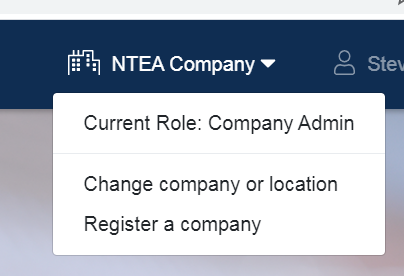
How can I switch to a different company or location?
To change your company or location, click the company name on the top right of the screen >> select “Change company or location” >> click the desired company or location.
How can I download vehicle data?
To download vehicle data, you must have company administrator access. Click “Administration” >> “Configure” >> “Company Attributes” >> “Download vehicle data”.
How can I switch roles?
View video demonstration
Begin on the home page. From here, we can see which company or location we are currently signed in as by checking the top right corner. Click the name to see current role and click “change company or location”.
At the top of this screen, we see the list of companies and roles and a bit lower, we have a list of company locations and roles. From here, you can switch to different roles by simply highlighting which one desired. After highlighting, you’re brought to the home page again, but you will see at the top right of the screen, the company name and role has switched. To switch between roles, follow the same procedure.
Back to top
